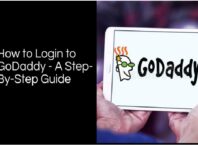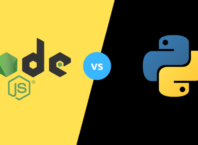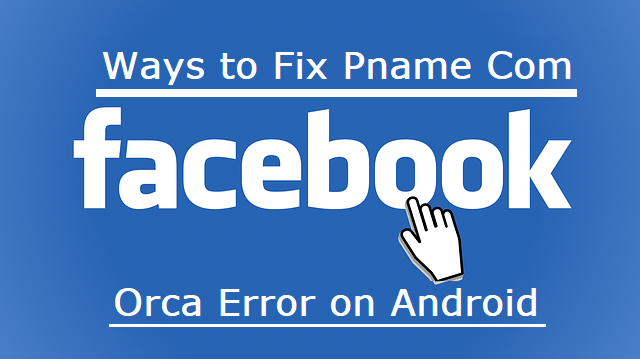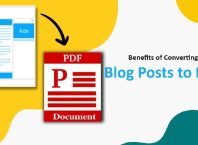Are you looking to work using Google Documents?
The platform is among the most popular online file management sites today. It has enough space for anyone using it to store their files, enough options to use for customizability, and Google keeps it updated until today.
These updates make the software even more convenient to use for every user. Because of its simple interface, though, most people don’t dive deeper into the other features of Google Docs.
Google’s famous platform has features that can help you boost your productivity while using it. Read on to learn the essentials when using Google Docs.
Contents
1Use the Right Fonts and Headers
A good way to organize your thoughts in a document is to use headers. Headers are great at separating ideas to avoid making a wall of paragraphs on your document. This is essential if you want people to read your documents.
Most people struggle to focus on reading if they know there’s much more to read ahead. Separating different ideas using headers will give them a sense of progress and relief when they read your files. It makes it seem as if they’re reading short segments at a time.
You can also make the writing more engaging by using different fonts. These can set the tone of your thought and document if you know what to use. You can also use a different font on something you want to emphasize.
What’s great is that you can insert headers and change fonts on Google Documents with ease. You can find the option to change things up on the bar beneath the “Files” tab.
2Formatting and Using Templates
There are tons of formatting options on Google Docs. They have the standard options like “Align Left” and such, meaning most people will pick it up faster if they had experience formatting documents. It also means that they have experience with fixing the formatting of a document.
Most people copy from the source and paste it on their document as-is for accuracy. Once pasted, though, it often has formatting issues because it was from a different source. It can be a headache to fix the format and it can take up your precious time.
With the help of Google Docs, though, you can do this in the click of a button. There is a “Clear Formatting” option under the Format tab on the toolbar. Any foreign text pasted from an outside source will take the document’s current format once you do this.
Knowing which headers you used also makes it easier for you to find documents on mobile. The mobile variant doesn’t display the entire name. You can identify what document you’re opening by the template it uses, though.
3Communicate Using Suggesting Mode
When you’re collaborating with others in making a large document, it can be a headache to get on the same page. Your colleagues can have different thoughts and whoever has to do the final edits can end up confused. A good way to prevent this is to separate segments for each team member.
This isn’t enough, though, as communicating edits for the editor will take time. This is unless you use the Suggesting Mode on viewable documents. This is a better way to interact with your editor rather than editing the material yourself.
It works like how the Comments feature works on Microsoft Office. Leaving suggestions instead of editing out doesn’t mine the editor’s authority. This will prevent any strain from developing in your professional relationship.
4Use Templates for an Easier Time When Making a New Document
When making a new document, most people pick the blank option and edit it to their preferences. Doing this is a good way to make sure everything is to your specifications. If you do the same specifications as the other documents you made, though, using a template is better.
Using these as your basis for any document you make will allow you to make multiple documents faster. This is a good way to produce the same document with variations.
You can find these templates under the “More” option on the toolbar. Because of its placement, most people don’t realize such a feature exists. Knowing about this is a good way to ensure you can send out proposals, resumes, and notes faster.
5Create Custom Shortcuts
Shortcuts make your tasks easier, and getting used to them is a good way to speed up production. However, the only problem is that most shortcuts don’t cover all your necessities. This is where Google Docs steps in and gives you another feature for your convenience.
Google introduces the ability to create custom shortcuts on your account. Unlike the keyboard shortcuts, you type out a preset phrase. This phrase or custom key combinations transform into the word you set it into.
This is a great way to type out documents faster if custom words like brand names are long and confusing to type. A good example is to set “CC” as the shortcut for the word “Coca Cola.”
These work even when you’re working offline. Using Google Docs offline may cut some features, but the shortcuts should be enough to help with work.
6Use Voice Typing
If you have a working microphone on your device, you can opt to use Google Docs’s Voice Typing feature. This is a better way to write your documents without sitting down in front of a keyboard to type. It uses your voice to write out what you’re saying, instead.
This feature will only work if you have Google Chrome as your default browser. You won’t need to worry about spell checks for common English words this way.
7Use Footnotes to Open Discussions for Ideas
Footnotes are another feature of Google Docs that allow you to voice your opinions on the document. Unlike comments or things from the Suggestion Mode feature, these notes appear at the bottom of the document.
They appear as part of the document but with a different tint to the text. These bring more attention since they’re out of place. It’s a good way to voice any ideas or opinions you have about the document’s direction.
Use Google Documents for All Your File Management Needs Today
Google Documents is a great tool with many features most people don’t know about. Don’t let these features go to waste and increase your productivity today!
These steps for using Google Docs won’t be enough to make you proficient with the platform. Check out our website for more guides today!