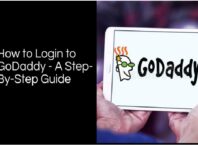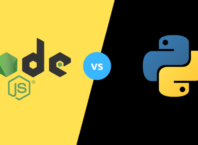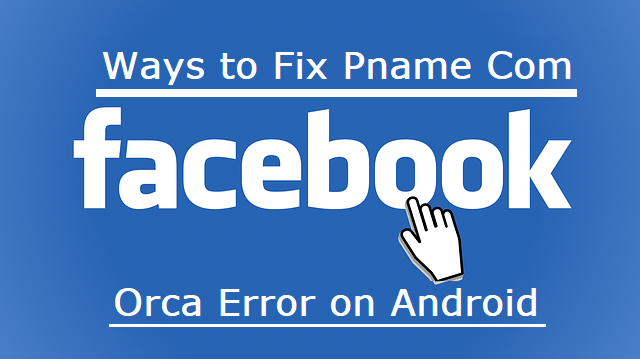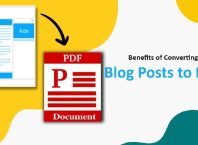iOS Devices
Apple’s native apps used to be a pain for the iOS users where they are subject to keeping apps which they don’t use on their devices. Users have ventured into identifying methods to hide them, for instance, concealing them in a folder, or moving them to a page or location in the device which is not frequented by the user.
Fortunately, Apple has at last provided the feature for its users to uninstall the apps which they dont use much starting from iOS 10. These apps can be discarded by simply touching and holding the apps until they start shaking on the screen. They are then discarded by pressing the “X” button which is located in the top right corner. Once the user has discarded the apps which they dont need, the home button can be clicked to end the process.
Users can uninstall the various iOS apps on their Apple devices encompassing the following namely Calculator, Calendar, Contacts, FaceTime, iBooks, Maps, Music, News, Podcasts, Stocks, and Weather.
However, Apple mentions that the apps that come with the device when accumulated together consume approximately 150 MB of space, hence, they are not the main culprits related to memory and storage consumption. When deleting the Contacts app, the contact data will still be accessible and FaceTime option can be manipulated even though the specific app is not installed.
Provided the user removes any one of such apps and they show contrition later on, there are no worries as the user can reinstall them instantly by navigating to the App Store and searching for them, thus completing the remedied solution in a jiffy.
Android Devices
Uninstalling native and such pre-installed apps from the Android devices is not that simple. The features that come along with a brand new Android device is actually not from the search giant but the smartphone creator and it is the carrier provided in case the device is not unlocked. Due to the distinct nature of the Android devices, the procedures to be followed to uninstall the apps are not same and straightforward but they resemble a particular order.
Initially, the user has to access the Applications Manager in the device which is located in the Settings tab. The resultant menu will display the apps which are open at present, the ones which are functioning in the background and the ones downloaded as well. When the “All” tab is selected all the apps in the device are listed in a sequential alphabetical order. Then the apps which are not needed by the users are clicked and “Uninstall” is selected completing the process.
However, this method is not assured to function on all the devices. In the case of the apps which cannot be removed by this method, they can be eliminated with the help of a file explorer.
This file explorer is a component which makes the users view all the components which are installed in the device. A reliable one can be installed for instance ASUS File Manager. It permits the users to view all the installed apps. Choosing the unnecessary apps, then “Uninstall” or “Remove ” option is selected based on which is integrated with the file manager.
Even in spite of the scenario where the unneeded apps can still not be eliminated, the user is recommended to use the technology related to rooting the device. This needs some technical expertise and lots of tolerance but on the good side, it permits the user to gain more power and dominance related to their device.
The root operation is unique with respect to the device and the particular Android OS the user is manipulating. Hence the apt solution for the specific device and OS has to be identified and used.