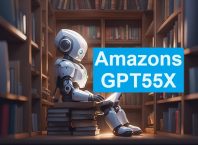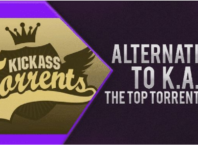Movavi Video Editor for Mac is an intuitive video editor that is designed to make it easy for anyone to edit videos, regardless of how inexperienced they may be. It aims to simplify the tasks and tools involved in video editing to make them more accessible, while at the same time providing a wide range of options so that users are able to edit their videos in the same way professionals would.
How Editing Videos Works in Movavi Video Editor for Mac
To start editing a video using Movavi Video Editor for Mac you just need to launch the software and add the video. Once it is added the video will appear in the ‘Timeline’ section in the lower part of the interface that provides a visual representation of the video over the course of its duration.
Within the ‘Timeline’ of Movavi Video Editor for Mac it is possible to drag video segments around and arrange them in the order that is required. Right above it there are tools that you can use to manipulate those video segments by splitting them into parts, cropping, rotating, or adjusting the colors.
Additionally the ‘Timeline’ can also be used to edit the audio tracks of the video, and add or remove them, edit the sound levels, apply audio effects, or even mute entire tracks. It is even possible to record audio via a microphone on the spot within Movavi Video Editor for Mac itself.
On top of those tools, Movavi Video Editor for Mac’s interface contains other features that are neatly categorized in tabs on the left side of its interface. With these features it is possible to improve videos further with special effects, animated transitions, filters, customizable text fields, and so on.
For the most part editing videos in Movavi Video Editor for Mac is simply a question of applying the tools and features on an as needed basis. In most cases it is relatively easy to use the features in this movie maker for Mac, requiring a few clicks or some other actions such as dragging and dropping, adjusting sliders, ticking check boxes, and so on.
Features Explained Further
- Video processing: Cut videos by compiling clips and splitting them into segments to rearrange them or trim out unwanted parts. Fix any issues with the footage and enhance its quality by adjusting the color settings.
- Audio processing: Add audio tracks to videos containing background music, voice overs or by recording audio via a microphone. Edit the audio levels directly or apply various effects to it.
- Visual effects: Apply a range of different filters, special effects, or animated transitions to videos to give them a unique look. Add creatively customized text to create captions, titles, watermarks or subtitles.
Keep in mind all that is just the tip of the iceberg, and there is much more than Movavi Video Editor for Mac can accomplish. Simply put you could use it to tweak your videos or create professional-looking videos from the ground up – without having to go through a steep learning curve of any kind.