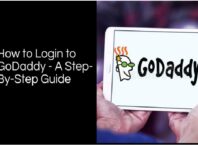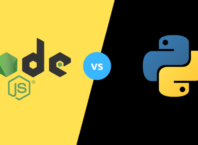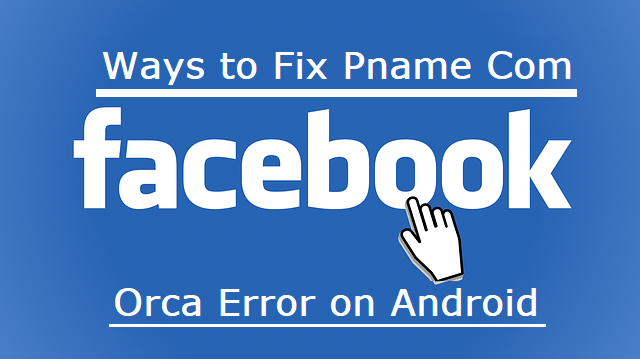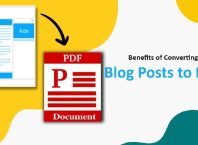Are you just getting started in the world of Mac computers?
Whether you’re a new user or a long-time fan of Macs, there are always new tips and tricks for you to try out. These can help you master your device!
To help you out, let’s go through the top Mac tips to make you a computer pro in no time.
Contents
Activate Your Voice Command Center
Using voice commands on your Mac can make it a lot easier to get things done. You can do most things on your Mac just by asking your Siri on Mac.
If you’re struggling with activating your Siri, find out more here: https://setapp.com/how-to/use-siri-on-mac.
Know Your Controls
It is best to know all the MacOS shortcuts you can use on your computer. For example, to take a screenshot, you just need to press Command, Shift, and 3 at the same time. If you’d rather take a screenshot of just one part of your screen, use Command, Shift, and 4.
While you’re at it, you should make sure you know how to open the force quit dialog box in case your computer freezes. Just hold down the Command and Option keys, and then press the Escape key. Then, you’ll be able to force quit any programs that are freezing and causing your computer problems.
Mac computers also offer a split-screen option since the El Capitan version of its iOS was launched. And, as of the Catalina iOS, things are even easier. Just enter full screen and tile your windows to the left or the right.
Switch Back and Forth
Mac computers offer many ways to switch between different programs and windows with ease, saving you time and confusion.
You can use the hot corners feature on your Mac to assign actions to each corner of your screen. Just go to the Mission Control section of your System Preferences.
And there are simple commands to let you switch between apps with ease. Just hold the Command key, and press Tab to cycle through your different options.
That’s not the only way to switch back and forth too. If you need to run Windows programs for whatever reason, it’s no sweat.
Mac computers offer many different ways for you to share files and the like. Just look out for the “Share” button on your screen. Of course, it’s usually available when you’re using the Safari browser.
If you need to share your contacts with your friends, you can share directly through the contacts function.
You can even send SMS messages from your Mac computer. You won’t have to get up and look for your phone if you want to respond to a text message or share something from your computer.
Customize Your Mac Computer
There are lots of ways you can customize your Mac computer so that it works the way you need it to. For example, make sure that you customize your dock so that the icons on it are the perfect size, it’s placed on the part of your computer you want, and has all of the different programs that you need handy.
You can also change your file and folder icons to whatever you like, either to suit your organization system or simply for aesthetic purposes. If you need multiple desktop setups for different aspects of your life, check out the Spaces feature to get yourself organized.
If you happen to own an Apple Watch, you can use your watch to unlock your computer, making it even easier to use your computer.
You can also use the Automator and Services utilities to make your workflow more efficient and help you get more done.
Make Your Computer Accessible
Your Mac computer actually offers many different Accessibility options if you need to use your computer a little differently. There are settings to let you control your mouse with your keyboard, for example.
If you’re visually impaired, you can use the Voice Over feature to control your computer with the keyboard and have your computer describe everything on your screen to you. Just press the Command key and F5 to toggle it on.
For hearing impaired people, you can set auto-subtitles and auto-captions, customizable for your comfort. If needed, you can use Switch Control so that your computer can be controlled by switches rather than by your mouse or your keyboard. You can also turn on a setting that will make your computer screen flash whenever an important alert sound is made.
You can also use the Sticky Keys or Slow Keys functions to make it easier to use a keyboard for people with motor issues. Sticky Keys simplifies using shortcuts for people who may have trouble holding down multiple keys, and Slow Keys sets the amount of time you have to hold a key down before it registers, which limits accidental clicks.
If you’re not sure quite what you’re looking for, just go to the Accessibility section of your System Preferences to learn more.
Spotlight and Quick Look
If you’re in a hurry most of the time, Spotlight and Quick Look are absolutely your friends. With Quick Look, you can look at the contents of a file without opening it entirely, which saves you from opening a ton of different programs.
Spotlight is a little-used tool for Macs that absolutely should get more attention. With Spotlight, you can check the weather, do math, convert money to different currencies, look up different words, find synonyms, and so much more. You can even use Spotlight to search the internet for anything you might need to know!
Now You’re a Mac Computer Pro
If you remember these tips, you’ll be the top Mac computer pro around. Make sure you spread the love and share your new tricks with your loved ones!
Are you interested in more tips and tricks in the realm of technology? Then check out some of our other articles today.