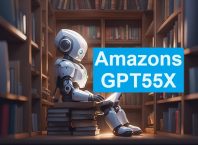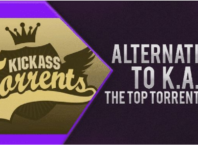A slow Macbook is too much to handle in some situations, particularly if you have a deadline for a school project or need to finish your work on time.
Thankfully, there are ways to improve the computer’s performance. The tips below should come in handy. Also, keep in mind that you should create a proper computer maintenance strategy and stick to it. If you apply these tips once and neglect the Macbook, it will not take too long before it slows down again.
Contents
Tip #1 – Clean the Filth Inside
If you have to deal with a mac slow and hot, then there is likely too much dust inside the laptop. The problem is that most people would be reluctant to take the Macbook apart themselves to clean the dust inside properly. The risks of damaging the hardware are quite high.
In such cases, you should get in touch with a local computer service store and ask whether they could do the job for you. Leaving this work in the hands of a professional is a good option.
Cleaning the dust inside your laptop will improve its performance, reduce the internal fan noise, and help with the overheating problem. In addition to cleaning the dust inside the Macbook, you could also invest in a cooling pad – an accessory that is a source of cool air for the computer.
Tip #2 – Make Sure the System Is Malware-Free
Do not underestimate malware and viruses. Even minor cybersecurity threats are a hindrance to the system, and they can cause significant performance problems. Besides slowing down the computer, viruses and malware could also expose personal information.
You should invest in reliable antivirus software and have it run in the background. A tool that detects and eliminates potential threats is valuable despite costing money.
If you are looking for ways to improve the Macbook’s security other than using antivirus software, consider using virtual private networks and enabling the firewall.
Tip #3 – Disable Redundant Apps and Effects
Redundant visual effects consume valuable system resources. Ask yourself whether there is any point in enabling a backlit keyboard and other visual gimmicks.
Similar to visual effects, background applications could also be one of the main reasons why the Macbook has been running slow.
In case you are uncertain which of the applications are currently active and consuming the most memory and other resources, look at the Activity Monitor. You are likely to find an app or two that you have no use for.
Perhaps they ended up running in the background because these applications are part of the startup item list. Startup apps need your attention because trimming the list would help with the overall Macbook performance.
Tip #4 – Install System Updates
Do not become someone who ignores macOS updates because they take a while to download and install. Each missing OS update could be a reason why the Macbook has been underperforming.
Besides the latest features and security patches, new macOS versions also introduce performance improvements. Thus, even if you need to wait for an update to download and install, show some patience and make sure that the laptop is running the latest operating system version.
Tip #5 – Declutter the Desktop
A cluttered desktop is quite common given how people find keeping app shortcuts and important documents on their desktop for convenience sake.
You do not need to navigate through the computer to find files when the data is available right there on the computer’s desktop.
However, a cluttered desktop spells trouble for the Macbook’s performance. Each icon requires rendering when you switch back and forth between the desktop and other tabs. And the more icons there are, the slower your computer will be.
You may notice that restarting the Macbook helps with the performance, but the solution is temporary. This is usually the case because of an overabundance of desktop icons.
Get in the habit of keeping your Macbook’s desktop clutter-free. And if you are having problems finding files, use the search feature and name your data so you can remember what files are called.
Tip #6 – Free up HDD or SSD Space
Running out of drive space on a Macbook is also a common problem. If there are only a few gigabytes of free storage left, it is natural that the computer will underperform as it needs at least 10 percent of total drive storage to be free.
To free up the drive storage, you should do the following:
- Get rid of temporary storage like app caches, plugins, extensions, and system backups
- Transfer data to external hard drives, memory sticks, and cloud storage
- Delete old applications, downloads, and other files you no longer need
- Stick to streaming platforms instead of keeping large media files on the Macbook
Following these suggestions should be enough to keep enough free drive space on your laptop and have it run optimally.