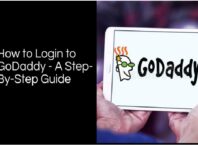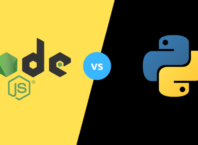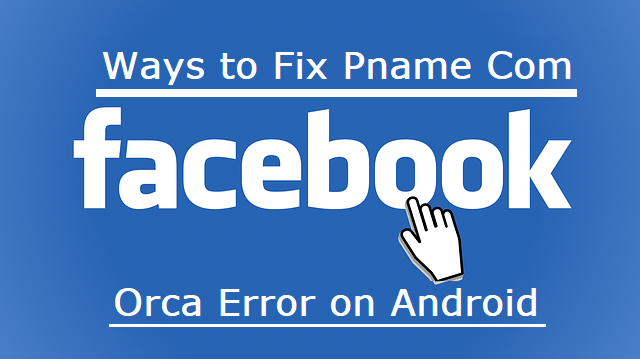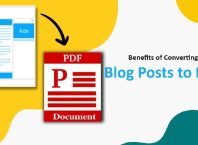Data archiving is an integral part of any business. It involves storing old data that businesses may not need for daily operations. It reduces any primary storage needed to fulfill a data requirement.
Data archiving is a necessary process, often prioritized for projects. But since the beginning of the pandemic, businesses had to cut costs. To maintain high-quality services, employees must adapt to cut-cost procedures.
Not sure how to organize files on a computer in an effective way? Read on to discover 7 great ways to organize computer files. Computer files organization is essential to make sure your business stays afloat.
Importance of Computer File Organization
Knowing how to organize computer files allows you to remain efficient with your data. Unnecessary files can load up your computer and slow it down. This takes up a lot of valuable time and can cause a decline in productivity.
An overloaded computer can slow down even simple processes. Is your Mac slowing down due to poorly organized files? You can learn how to speed up Mac here.
Continue reading below to discover 7 great tips to organize computer files.
Contents
1Use iCloud
iCloud is a cloud-based service provided by Apple. iCloud covers your emails, contacts, and lost devices. It also allows you to store information on a cloud server.
The great thing about using an iCloud server is that you don’t take up any space on any of your devices. You can access your information through any device with an internet connection.
Apple iCloud is not only limited to Apple users. iCloud is now available to Windows users and other computers. You can download the application to your desktop or access it through your browser.
Free iCloud gives users only a limited amount of space. Although, for $0.99 a month, you can upgrade your iCloud storage to 15GB. You may upgrade this further if needed, reaching up to %9.99 a month for 2TB of iCloud storage.
2Google Drive
Google Drive is Google’s cloud-based storage service. Like iCloud, Google Drive allows you to upload all your files and documents to a cloud server. You can free up space on your computer and access your files from any device with an internet connection.
All you need to use Google Drive is a Google account. It’s easy and quick to set up and will give you access to all of Google’s services. You get 15GB free throughout all Google’s services.
You can also upgrade to get more storage. Google Drive can store documents, spreadsheets, and presentations among other files.
3Use Main Folders and Sub-folders
Whether you’re using Google Drive or organizing files on the computer, you can use folders to your advantage. Organizing your files into different folders is a great way to keep track of your documents. Start by organizing your main folders.
Categorize your files into main specific folders first. You can organize this by documents, spreadsheets, and presentations. You can also split your files into work and personal folders.
Use sub-folders to create a distinction between your files. It’s up to you how you want to do this.
4Archive Unnecessary Files
If there are files you don’t need for everyday processes, store them somewhere else. You can place these files in a separate cloud drive or on a hard drive. If you don’t see yourself needing these files in the future, it’s best to delete them.
Do a monthly cleanse of your computer. Files will accumulate over time and will take up too much space on your computer. Devote some time every month to get rid of cluttered documents. Be mindful of which files you keep and which you delete.
5Color Code Files on Mac
If you own a Mac and use it for most of your work, your Mac has a great feature that can help you organize computer files. Your Mac OS allows you to color-code files and gives you other great methods to organize your files. You can color-code your files using tags.
The easiest way to color-code your files using tags is by right-clicking on that file. Then, choose any of the available colors. If you ever find yourself needing to access your files from another Mac or on a network drive, color-coding files can come in handy.
6Use Consistent Naming Structures
Using a consistent naming structure among your documents makes them easy to find later on. It helps you find exact files when you type something in your computer’s search bar. Using consistent naming structures also helps in organizing folders.
If you tend to use a lot of folders, giving specific names can help you find them later on. Put some thought into naming your files and folders. Avoid using terms that are too general or vague.
You can put dates at the end of your documents. Always name your files and never use the default Document1.
7Be Mindful of Your Downloaded Files
By default, your computer will store newly downloaded files in the Downloads folder. To avoid accumulating clutter, make it a habit to check your Downloads folder. Check it regularly and take the time to move files into specific folders.
You must also avoid storing files on your desktop. Keeping files on your desktop will slow your computer down and make it harder to back-up those files. In a work environment, desktop files are not usually included in regular backups.
Should you need an important document from a specific folder, create a desktop shortcut instead.
Organize Computer Files Regularly
Learning to organize computer files in one of the primary steps in maintaining productivity. A proper organization system can help you keep track of all your files while avoiding clutter. Take advantage of cloud storage systems and ensure to name all of your important files.
Thank you for reading our article! Consider leaving a comment and tell us which organization method worked best for you!
If you found this helpful, please consider checking out some of our other blog posts. We have more great content for you to discover.