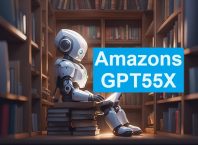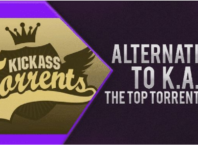It’s no surprise that there are about 1.8 billion Gmail users in the world. It’s the most popular free email platform used by one out of five people globally. If emails comprise a large portion of your daily life, chances are, you could use some Gmail tips that will fit your unique daily needs.
There is a wide array of email tips, tools, features, and filters that can make your email use more productive and efficient.
In this guide, we’ll take you through some of the best Google Mail hacks to take your email experience to the next level.
Contents
1Respond More Quickly With Smart Compose
The Smart Compose feature in Google mail does something brilliant, which is to finish your sentences. Once you start typing out a sentence, the Artificial Intelligence algorithm guesses what you may be trying to say. When you press the tab key, the suggestion populates the email automatically.
To turn on the Smart Compose feature, go to Settings → General, and switch on the Smart Compass button. You will at the same time enable ‘Personalization,’ so Google’s artificial intelligence will tailor the suggestions to your habits and preferences. Google also allows you to provide feedback for the Smart Compose to give it an opportunity to learn more about your preferences.
To provide feedback, go to ‘More Options,’ located at the bottom of your email toolbar, click on ‘Trash Icon,’ then click on “Smart Compose Feedback.” This smart feature allows you to send emails fast and go back to your business.
2Block Unwanted Emails
One of the most vital Gmail tips you’ll come across is the ability to block unwanted emails. Nowadays, a lot of people have to deal with a ton of spam emails on a daily basis. Sometimes, the spam folder is unable to catch them all, which leaves you with the option to block them.
To block emails on Google Mail, locate one email from the sender and open it. On the upper right corner of that email, you’ll see three dots. Click on them to activate the drop-down menu, then click on ‘Block.’ Check out https://setapp.com/how-to/block-emails-on-gmail for a step-by-step guide on this.
3Set up Priority Inbox
Setting up a Priority Inbox allows you to have the most important emails at the top of the inbox. When you turn on the setting, you’ll find emails segregated in three different categories by default. There will be Important and Unread emails, Starred emails, and all the other emails.
After setting the Priority Inbox, go a step further and modify what goes into every inbox section. You can also set how many items you want to view in every category. When a category doesn’t have any emails, you can choose the option to ‘Hide section when empty.’
This is one of the most vital email tips for people who receive a ton of emails. It’ll help you get back to the most critical conversations first while you deal with everything else later. To set your Priority Inbox, go to Settings, where you find ‘Inbox Type’ under the ‘Inbox Tab.’
Click on priority inbox, then choose whether in what category you want to read your emails. You can choose ‘Important first,’ ‘Starred first,’ or ‘Unread first.’
4Snooze Your Emails
You know how sometimes you get busy, and you know you need to respond to an email but can’t do it at the right moment? Well, you can use the snooze feature, so you don’t forget to do it later. One of the most significant reasons why the snooze button is a must-have feature is because it ensures your emails don’t slip through the cracks.
To activate the snooze option, right-click on the email you need to snooze. You’ll find options for how long you want to snooze it. It can be later today, tomorrow, later this week, this weekend, or next week.
5Sync Your Gmail With Google Calendar
Did you know that you can create Google Calendar events right inside your Gmail? You can take advantage of this feature for reminders about important meetings, events, or get-togethers. When you receive important emails involving things like flights or concerts, they are added to your Google Calendar automatically.
To set this up, start by opening the email you would like to create an event for. Click on the three vertical dots that appear below the search bar to open the drop-down menu. Select ‘Create Event,’ and the go-ahead to create your planned event.
6Join Google Meet From Gmail
One of the best Gmail tips will come across is joining Google Meet directly from your inbox. It’s easier than ever to switch from Gmail to video meeting without having to switch tabs, which can be incredibly convenient for a busy person.
When you click on the ‘Start a Meeting’ option, all you have to do is share the meeting ID for other people to join you. When you need to join the meeting, all you need to do is enter your meeting ID.
7Use the Payment and Subscription Feature to Your Advantage
Do you know how frustrating it can get when you have to scramble through multiple emails to find the one you’re looking for?
You don’t need to go through this process to find things like dinner reservations, flights, subscriptions, and similar things you pay for. The Payment and Subscription feature allows you to search your inbox and quickly find events, hotels, concerts, or similar reservations.
It keeps track of all your reservations and subscriptions and piles them all in one place. To find this feature, click on your Profile Picture → Google Accounts → Payments and Subscriptions. Select whether you want to view purchases, subscriptions, or reservations you have made.
The Most Useful Gmail Tips and Hacks
There you have it! These also some of the most useful Gmail tips you can utilize to make your email experience even better. Once you automate and make use of these email tips, you won’t have to worry about missed emails, lost emails, or more.
With these Gmail tips and tricks, you’ll save time, enhance your productivity, and get to experience a personalized email inbox.
Did you love our post? Did you find it helpful? If so, please heart to our blog section today for more!